Below you will find guides on the following:
- The HaloCustoms Megapack (This contains 332 handpicked maps for custom games that takes 10 min to install. THIS IS NOT A MOD.)
- Submitting new maps to the Megapack
- Where are custom game files stored on Halo MCC PC?
- Understanding how files save & sort on Halo MCC PC
- How to transfer custom game files from XBOX to PC
- Mods
- How to install forge (Pre-forge Release)
- Recommended Mods & Modding Tools Halo Reach MCC PC
THE HaloCustoms MEGAPACK
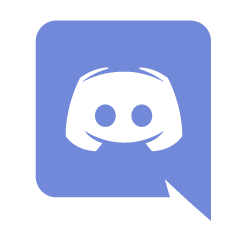 HaloCustoms Discord | r/HaloCustoms
HaloCustoms Discord | r/HaloCustoms
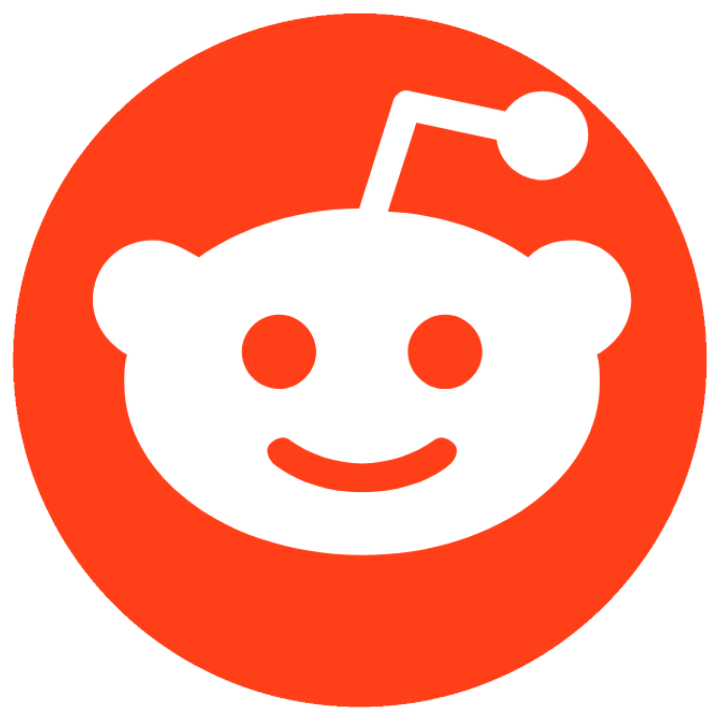
WHAT IS THE HaloCustoms MEGAPACK?
The HaloCustoms Megapack consists of 332 handpicked custom games (so far!) condensed into a single downloadable pack which will allow you to play customs like the old days! In addition, we have numerous other custom games in the Master File (628 in total!) that are broken, missing gametypes, or just didn't make the cut for the megapack.
Installation instructions can be found inside the download folder.
Q: Do I need to launch Halo MCC with Easy Anti-Cheat disabled when I manually install map or gametype files?
A: No. Players who manually install maps & gametypes to the appropriate folders in Halo MCC can still launch their game with Easy Anti-Cheat (EAC) enabled, including maps & gametypes that were once considered modded on the Xbox 360. Players can also launch their game with EAC enabled even if they have surpassed the arbitrary local file limit in Halo MCC.
FUTURE UPDATES TO THE MEGAPACK
Announcements to the Megapack will be made on the r/HaloCustoms sticky, the HaloCustoms Discord, and on the The HaloCustoms Megapack post on this website!
Come play Halo custom games in the Halo Custom Games Discord! We just passed 9500 community members and host numerous lobbies throughout the day!
SUBMITTING NEW MAPS TO THE MEGAPACK
We are currently accepting new maps for addition to the megapack! These maps can be submitted in two ways: submitting to the maps section of the website or submitting your creation to the HaloCustoms Discord in the creation-showcase channel.
If you are posting your creations, the guides below will help you find your files and submit them to the correct places.
NOTE: Your files must follow the naming convention of the Megapack for submission acceptance.
Examples: Infection maps would be labeled "INF: map name" or Hot Pursuit maps would be labeled "MISC HP: map name"
- BTB [Big Team Battle]
- INF [Infection]
- MINI [Minigame]
- DKH - [Duck Hunt]
- MISC [Miscellaneous]
- FK - [Fat Kid]
- Clue - [Clue]
- HP - [Hot Pursuit]
- C&R - [Cops & Robbers]
- School - [School / Teacher]
- OBST [Obstacle Course]
- IJ - [Indiana Jones]
- OBJ [Objective (Invasion, CTF, KoTH, etc)]
- RACE [Race]
- BT - [Battletracks]
- SLYR [Slayer]
WHERE ARE CUSTOM GAME FILES STORED ON HALO MCC PC?
First off, let's start off with breaking down the two places where maps are stored on your PC and their limits
Built-in Files: These are the maps/gametypes 'built' into the game. However this folder CAN be added to, but it's somewhat of a pain. This folder DOES NOT have a limit that I have found. Note, these maps appear first in the custom games list.
Private Files (Local Files): Your private files (this is where maps go when they are saved) contain saved maps from forge, file shares, and maps you chose to save from temporary files. This folder has a 50 map/gametype limit. Note, these maps appear last in the custom games list.
Map File Type: .mvap
Gamtype File Type: .bin
STEAM USERS BUILT-IN FILES:
If you want maps / gametypes to appear as "built-in" variants:
1.) Navigate to "MCC\haloreach\game_variants" directory to place game variants
2.) Navigate to "MCC\haloreach\map_variants" directory to place map variants
NOTE 1 - You can easily navigate to the installation directory for Halo MCC PC through Steam using this guide.
NOTE 2 - You CAN bypasses the 50/50 limit for game variants and map variants downloaded via FileShare if you move files into these folders through Windows File Explore. However, keep in mind, these will show as "Built-In" variants instead of "Private Files."
WINDOWS STORE & STEAM USERS PRIVATE FILES:
Target Destination:
STEAM USERS:
Place game-types in the "game_variants" folder.
Place map variants in the "map_variants" folder.
A couple of important notes here....
- The drive (C: in this case) which contains your User accounts on PC may be different
- (UserID) refers to your username account on your PC
- CRUCIAL NOTE - THE APPDATA FOLDER MAY BE HIDDEN!! (Windows 10 tutorial for revealing folders)
- (XUID) will be a bunch of random numbers that represent your unique ID
If these folders DO NOT EXIST, you will have to create them. Case Sensitivity is important.
WINDOWS STORE USERS:
Place the game-types in the "GameType" folder.
Place the map variants in the "Map" folder.
The above is the ONLY way to get these to show in your Custom Games list.
If these folders DO NOT EXIST, you will have to create them. Case Sensitivity is important.
SOLUTION FOR FOLDERS NOT EXISTING:
If you navigate to "C:\Users\(USERNAME)\AppData\LocalLow\MCC" and realize that you DO NOT HAVE a "LocalFiles" directory, you can download a map variant / game variant from anyone's fileshare and it will create the location for you. An example of someone with a fileshare would be GT "adderrson"
ALTERNATIVELY, follow these steps:
1.) Finding your Xbox User ID (XUID):
a. Navigate to "C:\Users\(USERNAME)\AppData\LocalLow\MCC\Temporary
b. Open the "campaigncarnagereport1_1186_0_0.xml" (this requires that you have started / completed at least ONE campaign mission.) With a program like Notepad++
c. Once you have the file open, find the <player> header and look for the line that says "<Player mXboxUserId=0x000900000XXXXXXX"
d. That number is your XUID.
2.) Navigate back to "C:\Users\(USERNAME)\AppData\LocalLow\MCC" and create a new folder called "LocalFiles".
3.) Open "LocalFiles" and create a new folder named with your XUID number MINUS the "0x" at the front. It should look something like this: "000900000XXXXXXX"
4.) Open your "000900000XXXXXXX" folder and create a new folder called "HaloReach"
5.) Open the "HaloReach" folder and paste in the "GameType" and "Map" folders.
UNDERSTANDING HOW FILES SAVE & SORT ON HALO MCC PC
Now that you are over the hurdle of actually finding the folders where custom games are located, you now might want to learn how these files are saved.
Lets start with a bit of context...
I will be referring to two different UIs for this section of the guide.
- Windows File Explorer UI - This is the built-in windows system for finding files on your computer.
- Halo UI - This is the UI for the game.
SORTING CONVENTIONS:
There are 'two types' of files for custom games: "Built-in Files" and "Private Files".
You will see in the Halo UI that all "Built-in Files" are on the far left (beginning of the list), and the "Private Files" begin after all the "Built-in Files" have been listed. Thus, the "Private Files" are located on the far right (end of the list). NOTE: THESE FILES ARE SORTED USING DIFFERENT METHODS.
For "Built-in Files":
The order appearing in the Halo UI (left to right) is determined by the alphabetical order of the file names in Windows File Explorer.
NOTE: The name of your map in the Halo UI has absolutely no control over the order in which the map is sorted in the Halo UI!
Example:
File 1:
Halo UI name - Duck Hunt
Windows File Explorer - e5294a80-d45f-48f1-9bac-101f98227f55
File 2:
Halo UI name - Speed Halo
Windows File Explorer - a73b8941-2099-4464-850e-d3cc9999ce85
With File 1, the map would appear in the "E" section of the Halo UI (which are in alphabetical order), but it would have the name Duck Hunt.
With File 2, the map would appear in the "A" section of the Halo UI (which are in alphabetical order), but it would have the name Speed Halo.
This makes it impossible to find maps in the Halo UI if you don't name your maps the same in both the Halo UI and Windows File Explorer!
For "Private Files"
The order appearing in the Halo UI (top to bottom) is determined by the date in which the map was introduced into your "Private Files". Furthermore, the earliest saved map will be located at the bottom of the list and the oldest map at the top. This introduction date is noted as the "Date Modified" column in Windows File Explorer!
NOTE: There is creation/last save date corresponding to each file which can be seen in the Halo UI. This date has no control over the sorting within the Halo UI and should be ignored for identification purposes!
Example:
File 1:
Halo UI name - Duck Hunt
Windows File Explorer - Duck Hunt
Save Date: Jan 1, 2020
File 2:
Halo UI name - Speed Halo
Windows File Explorer - Speed Halo
Save Date: Jan 3, 2020
File 3:
Halo UI name - Alpha Zombies
Windows File Explorer - Alpha Zombies
Save Date: Jan 5, 2020
These maps will appear in the Halo UI in the following order from bottom to top: File 1, File 2, File 3.
NOTE: If you sort these files in Windows File Explorer by the "Date Modified" column (with the oldest at the bottom), the files will appear in the same order as the Halo UI. This is how you identify which map is which!
SITUATION 1:
You just saved a map you created in Forge. Now, you want to find the file on your PC and upload this map to HaloCustoms.com to share the map with friends or the community.
Solution:
You just clicked save in Forge. (You are done with your map and ready to export and share the file to other users.)
- End Game
- Navigate to the "Options & Career Menu" (This is located at the bottom of the screen.)
- Click "My Files"
- Navigate to the "Map Files" tab on the top. Then press "Select" at the bottom.
- Click on "Private Files" (Second Tab at the top)
- This is where your "Private Files" appear In the Halo UI.
- Now, you need to open Windows File Explorer and navigate to your "Private Files". (Find WHERE ARE CUSTOM GAME FILES STORED ON HALO MCC PC? for a tutorial.)
- Once here, click on the "map_variants" folder.
- Inside you will find all of your maps have been named with a randomly generated ID. Don't panic...
- NOTE 1: This ID has nothing to do with any naming in the Halo UI. This ID is standalone and is only used for identification purposes for the user. Thus, the Windows File Explorer name can be renamed to the Halo UI map name ONCE you figure out which map is which.
- NOTE 2: Renaming this ID will make it much easier for you to know which map is which.
- NOTE 3: If you want to upload any files to the HaloCustoms Megapack, you must rename your files in both the Halo UI and Windows Explorer UI following our naming scheme (Find THE HaloCustoms MEGAPACK for the naming tutorial).
- Now you must figure out which map is which...
- First thing you need to do is sort the files in Windows File Explorer by the "Date Modified" column (with the oldest at the bottom). Once done, these files will appear in the same order as the Halo UI. This is how you identify which map is which!
- Simply rename the Windows File Explorer file name to keep track of you map! (Find THE HaloCustoms MEGAPACK for the Megapack naming tutorial).
- Copy the file(s) you want to share to your desktop. (These files are now ready to be distiubted to friends or uploaded to HaloCustoms.com.
- Navigate to the posting rules page on HaloCustoms.com and read the rules really quick!
- Click back on the "Maps" tab at the top.
- Press "Add Map" in the top right.
- Now follow the instructions you see on screen!
HOW TO TRANSFER CUSTOM GAME FILES FROM XBOX TO PC
Q: How do I move my old custom game files on XBOX 360 to PC?
A: Here is a steam guide on this topic. Here is an alternative video on the process
B: Alternate method with video tutorial. (I have not tested this yet, but I have heard its the easier method!)
Note - If you missed the Aug 12th, 2019 file share transfer deadline, these are the only ways to move files from XBOX to PC.
MODS
Q: What happens when I launch Halo MCC with Easy Anti-Cheat disabled? Why would I want to do that? A: Launching Halo MCC with Easy Anti-Cheat (EAC) disabled will disable all matchmaking options and disable the earning of achievements. 343 Industries gave players the option to disable EAC so that they may modify the game and create entirely new & crazy experiences. Players are recommended to create a back-up of their Halo MCC directory prior to modifying their game, or will need to remove all modifications if they would like to launch Halo MCC with EAC enabled again.
HOW TO INSTALL FORGE (Pre-forge Release)
FORGE IS NOT CURRENTLY ACCESSIBLE IN HALO MCC BY NORMAL MEANS, WHICH WILL REQUIRE YOU TO MODIFY YOUR GAME TO ACCESS THE MODE. THIS WILL NOT GET YOU BAN, BUT YOU CAN NOT PLAY MULTIPLAYER WITH DOWNLOAD 2 INSTALLED.
Download 1 enables forge. Download 2 enables an unlimited budget for forge.
1. Using this download you can enable forge without needing to hex edit the main file (Tutorial for install at the bottom of the linked page). This is highly recommended because you do not need to remove this file if you want to play online with anti-cheat enabled.
2. This download is the recommended map download for forge world (Tutorial for install, skip to 4:20 sec). MAKE SURE TO CREATE A BACK UP FILE OF THE UNEDITED forge_world.map SO YOU CAN PLAY ONLINE. If you change out this map to enable unlimited budget forge, you will need to change the map back to the original if you want to play online.
NOTE 1: The Halo Reach - Ultimate Forge World unlocks many items not typically in forge. As of now, using maps with modded content may result in instability. Attempting to play custom maps with injected items such as flyable pelicans, frigates, or items not otherwise located in the base forge map may result in players black screening or the items in question may not spawn at all. This is why download 2 is recommended over Ultimate Forge World.
NOTE 2: Players will need to use a controller to properly use monitor (editing) mode while in forge as keyboard and mouse controls are not fully supported for monitor mode.
NOTE 3: Sometimes the forge menu bugs out and does not allow players to scroll up or down and/or it will reset your placement in the menu after selecting an item. This can be easily fixed by flying around in forge with your mouse and keyboard for a couple a seconds. Then you can go back to forging with the controller.
RECOMMENDED MODS & MODDING TOOLS HALO REACH MCC PC
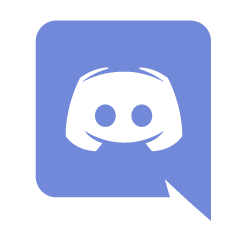 Halo Mods Discord
Halo Mods Discord
!Official 343 Modding Blog by Postums!
There are two main branches of modding for MCC PC: !Official 343 Modding Blog by Postums!
- Map editing [.map] (Forge World is a .map, Breakneck is a .map, etc) using Assembly
- You're ability to play with others without everyone having the altered .map varies a lot.
- Some notes....adding a tank in place of the chaingun on a warthog, is server-side. This means no one needs the same .map file to see wartscorpions. Most other things, like visuals (sky color, weapon skins) are client-side, which means everyone needs the .map file or they'll crash/not see the changes. Also, it goes without saying that custom injected assets (see Cold Forge) will definitely need everyone to have the .map file.
- You may need to experiment/ask around to know what is and isn't client/server.
- It's inconvenient to require everyone to download a .map for each mod, but the trade is much more freedom than just gametype editing.
- Gametype editing [.bin] using Meghalomaniac (Ksoft)
- Lets you alter .bin files (gametypes)
- This allows one to create franken-gametypes which have untapped potential for customs games
- All edits are server-side since it's just mashing up settings that already exist in the game (Note, this restricts its accessible to change in-game.)
- Examples of recent gametype include: Among Us, Clue, Monitor Infection
MODDING TOOLSAssembly
Assembly is a free, open-source Halo cache file (.map) editor that was built from the ground up. It allows users to create and distribute creative patches for game content. With Assembly, you can edit many aspects of a map such as its weapons and other objects, or even extract/inject objects from one map to another.
Meghalomaniac
The most powerful gametype editing tools. Introduction and getting started.
ReachVariantTool
This utility can be used to edit settings in Halo: Reach game variants. Currently, only multiplayer and Forge variants are supported; Firefight and Campaign variants are not. Only settings are available at present; gametype script editing (i.e. creating new game modes) hasn't been implemented yet.
MCC Mod Manager
A simple to use Mod Management utility for Halo MCC on PC. This tool allows for one click mod installs and manages backups for you so you can always restore the base game
MODS
Infinite Budget and MCC Items on Tempest Map
New Alexandria Forge
Changes cex_hangemhigh.map (high noon in game) to be New Alexandria as a multiplayer map with all doors working and with forge objects imported in. Has working AI and is 100% multiplayer compatible thanks to multi BSP loading.
Empty Space Forge Sandbox
A Forge map set in Long Night of Solace's space section, with nothing but a single spawn point and the endless void of space.
Unlocked Forge with Objective Items
This takes the modified Forge World map with thorage items, unlimited budget and all those other things you love, then adds flags, skulls, assault bombs, human data cores, and a usable empty energy sword.
Halo Reach MCC PC Working AI Forge Menu
LNOS Corvette Multiplayer Conversion
Converts the Corvette section of Long Night of Solace to a multiplayer map, including the entire Corvette from Communications to the Command Deck, now with AI Dogfights!
Halo Reach - Ultimate Audio Overhaul
Replaces weapon fire, reload, foley, and other universal sounds like footsteps with custom-mixed audio.
All Character Customizations Unlocked
All Player Customizations are unlocked.
Reach Menu Replacer
Replaces the MCC backgrounds with the original animated backgrounds from Halo: Reach.
Animated Backgrounds
This mod replaces 3 backgrounds in the game currently and may be updated with more as 343 releases more content.
Halo Reach Third Person Campaign
Third Person View for the campaign! Firefight will soon be available!
Reach Combat Evolved
A reimagining of Halo Reach's campaign, featuring modifications to weapons, vehicles, difficulty balancing and more.
